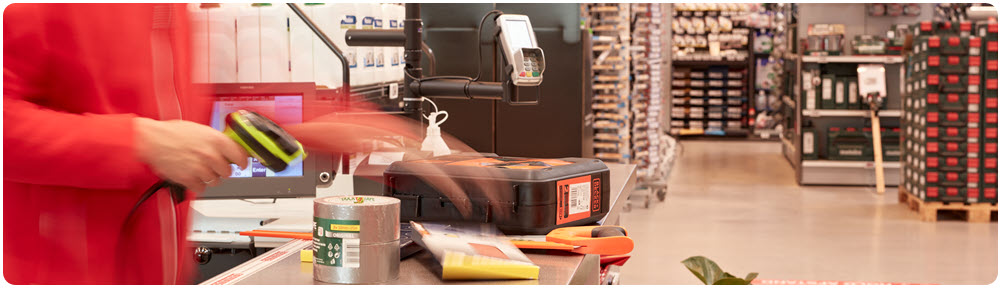
 This topic is primarily for administrators and other people who manage a Fiftytwo solution
This topic is primarily for administrators and other people who manage a Fiftytwo solution
You may need to have particular user rights in order to use this functionality. Ask your Fiftytwo administrator if you're in doubt.
Peripheral till devices are typically hardware devices like physical payment terminals (also known as EFT terminals) or receipt printers, but they can also be virtual devices like mobile payment services. The browsers used for till displays are also considered peripheral till devices.
In 52ViKING, you define all of your store's peripheral till devices in one place, and you then refer to the relevant ones for a given till when you configure the till.
You can manage peripheral till devices for a single store as well as for multiple stores at the same time in 52ViKING Store Management. Here, we primarily describe 52ViKING Store Management for single-store management, but if you've set up synchronization between your chain's enterprise service and your stores' store services, you can use 52ViKING Store Management for chain-wide store management as well.
-
Open 52ViKING Store Management in a browser, connect to the IP address or hostname of the required 52ViKING store service, and log in.
-
Navigate to device configuration:
-
Expand
 the menu in the left part of the page
the menu in the left part of the page -
Expand Store maintenance
-
Select Device configuration
-
-
In the top right corner of the Device configuration page, click
 .
. -
In the empty row that's added, specify the following:
-
ID: The unique number that will identify the peripheral device. The number is a key field that you can't edit later.
If your organization uses a special numbering scheme for peripheral devices, it's important that you follow that scheme. Ask your Fiftytwo administrator if you're in doubt.
-
Description: A short, descriptive name of the peripheral device.
If your organization uses a special naming scheme for peripheral devices, it's important that you follow that scheme. Ask your Fiftytwo administrator if you're in doubt.
-
Type: Select device type, for example EFT, CMS, scale, or printer.
EFT means Electronic Funds Transfer (that's payment terminals) and CMS means Cash Management System (that's an automated solution for end-to-end cash handling that typically provides features for intake of coins and banknotes and helps you automate cash-handling through to reconciliation).
-
Text section: Specify the four-character code of the 52ViKING text section that contains the relevant peripheral device configuration parameters, for example #BRW for the text section that contains configuration parameters for browsers or #EFT for the text section that contains configuration parameters for payment terminals.
-
Section: Specify the heading of the text section segment that contains the specific configuration for the required peripheral device type.
-
-
In the right side of the newly added row, click
 to add the peripheral device.
to add the peripheral device. -
Repeat steps 3-4 for any other peripheral devices.
What you specify here concerns general setup of a type of peripheral device, for example a Verifone P400 payment terminal. If you need to specify specific configuration parameters for a specific instance of a specific type of peripheral device at a specific till, you can do that with override parameters on the Devices tab when you configure the individual till.
-
Find the required peripheral device:
-
In the filters section at the top of the page, search
 for the peripheral device's number, description, or type.
for the peripheral device's number, description, or type.If you want to control what information is displayed on the page, you can click
 in the top right part of the page. The fact that a piece of available information may not be displayed on the page will not affect your filtering options.
in the top right part of the page. The fact that a piece of available information may not be displayed on the page will not affect your filtering options.
-
-
Edit the peripheral device's properties as required. You can't edit an existing peripheral device's ID number.
-
Click
 in the right side of the row that you've edited.
in the right side of the row that you've edited.
© 2025 Fiftytwo A/S • Disclaimer
Last update: 12 December, 2025 10:02:03 CET
Share this page with your colleagues: