
 This topic is primarily for administrators and other people who manage a Fiftytwo solution
This topic is primarily for administrators and other people who manage a Fiftytwo solution
You may need to have particular user rights in order to use this functionality. Ask your Fiftytwo administrator if you're in doubt.
Occasionally, you may want to block sales of a particular article that's been imported as part of general article master data, for example from an ERP system.
This can be for any reason, but the need typically occurs if an article is recalled by the manufacturer or if legislation prohibits sales of an article in stores in a particular region or federal state. This is how you block sales of an article in a store:
-
Open 52ViKING Store Management in a browser, connect to the IP address or hostname of the required 52ViKING store service, and log in.
-
In the 52ViKING Store Management top ribbon, select Articles.

Example only: Options in top ribbon depend on your user rights -
Find the required article:
-
In the filters section at the top of the page, search
 for the article's Article number or Receipt text
for the article's Article number or Receipt text
-
-
Click the required article's Article number.
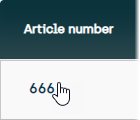
-
Select the Advanced tab.
-
In the left section of the page, in the Entercode field, select Item not sellable.
-
Click
 at the top of the page to save.
at the top of the page to save.Repeat the process if you want to block sales of the article in other stores.
© 2025 Fiftytwo A/S • Disclaimer
Last update: 12 December, 2025 10:02:03 CET
Share this page with your colleagues: