
 This topic is primarily for administrators and other people who manage a Fiftytwo solution
This topic is primarily for administrators and other people who manage a Fiftytwo solution
In 52ViKING POS Designer, resources are things that you bring into POS Designer in order to use them on your layouts and components. Examples: Images, icons, fonts, scripts, languages.
To get an overview of your resources, select Resources in the dark bar in the left side of POS Designer. The resources are grouped into resource groups, like Images, Icons, etc.
Even though resources are grouped into resource groups, there can be many resources to choose from
If you know the name, or part of the name, of the resource that you're looking for, you can use Filter resources to quickly find the resource that you're looking for:
In this example, we've typed js in the Filter resources field to only view resources that have js in their name. In our case, that makes it easy for us to find JavaScript resources because they have the file extension .js:
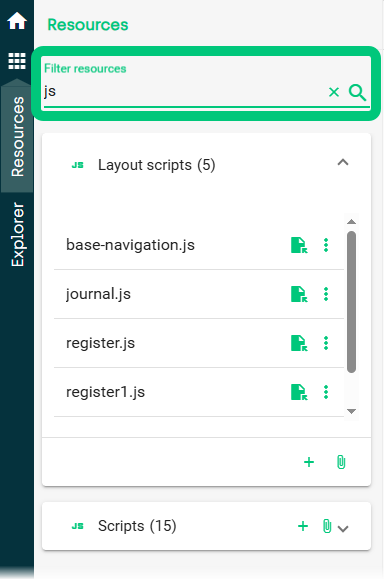
When you use Filter resources, note that if relevant resources occur in multiple resource groups, the first relevant resource group from the top is expanded for your convenience, whereas you need to expand any other relevant resource groups (like the Scripts resource group in the example) yourself.
You can attach  and add
and add  resources directly to resource groups.
resources directly to resource groups.
-
Attach: To attach a resource to a resource group, click
 (that's the paper clip icon) in the required resource group, browse to the required resource, and select it.
(that's the paper clip icon) in the required resource group, browse to the required resource, and select it.
-
Add: For some resources, such as layout scripts, icons, etc., you can also add new resources if you click
 in the resource group.
in the resource group.Example of adding an icon:
-
In the Icons resource group, click
 .
. -
Specify a file name for the new icon, which must be in .svg (Scalable Vector Graphics ) format.
-
Make sure that Open code editor after creation is selected, and click Add.
-
In the editor window that opens, paste the .svg. code of the required icon from, for example, Google Fonts icons into the empty field in line number 1. Example:

-
Click Save, and then reload the page to close editor window. The new .svg icon now appears in the Icons resource group, and you can use it your designs.
-
Some resources can also be added through components. For example, if you add an image component to a layout, and you edit the component's properties to upload a particular image for use with that component, the image gets stored in the Images resource group.
Expand a resource group and then click  next to the required resource to view your management options for the resource in question.
next to the required resource to view your management options for the resource in question.
Management options depend on the type of resource, but you're typically able to clone, edit, rename, delete, or download a resource. For some resources, like images and icons, you're also able to view the resource.
Valid layout script formats:
-
.js (JavaScript )
Valid image formats:
-
.jpg
-
.png
-
.svg (Scalable Vector Graphics )
Valid icon file formats:
-
.svg (Scalable Vector Graphics )
You can use flags instead of text on language selector components.
Valid flag image formats:
-
.jpg
-
.png
-
.svg
Valid audio formats:
-
.mp3
-
.wav
-
.ogg
-
.aac
-
.m4a
See Manage audio in 52ViKING POS Designer for more information.
Valid video formats:
-
.mp4
-
External video links (for example to videos on YouTube) added via the video player component
Valid font formats:
-
.woff (Web Open Font Format )
Valid formats:
-
.html
Valid style sheet formats:
-
.css
Valid script formats:
-
.js (JavaScript )
Valid language resource file formats:
-
.json
See Manage 52ViKING POS Designer languages for more information.
Valid keyboard definition file formats:
-
.json
Valid formats for validation files, for example for initial validation of vouchers:
-
.json
© 2025 Fiftytwo A/S • Disclaimer
Last update: 12 December, 2025 10:02:03 CET
Share this page with your colleagues: