
This topic is about the web-based 52ViKING POS.
-
The way that you search for articles in 52ViKING POS depends on the display's layout:
-
If your organization uses the left side of the display to provide access to features on tabs, select the Article tab.
-
If your organization uses the menu on the right side of the display to provide access to such features, select Find article in the menu.
-
-
Then use the keyboard to write your search terms next to the
 icon
iconIf your search terms don't appear when you type them on the keyboard, tap the
 icon to bring the search field into focus.
icon to bring the search field into focus.You can search for article names as well as article numbers
-
In the list of matching results, select the required article
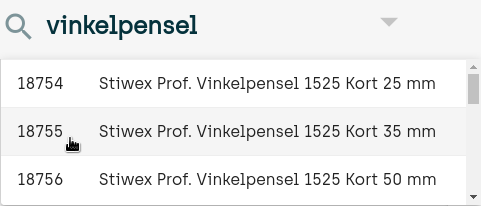
-
View article information, including price and stock level in your store as well as other stores in your organization
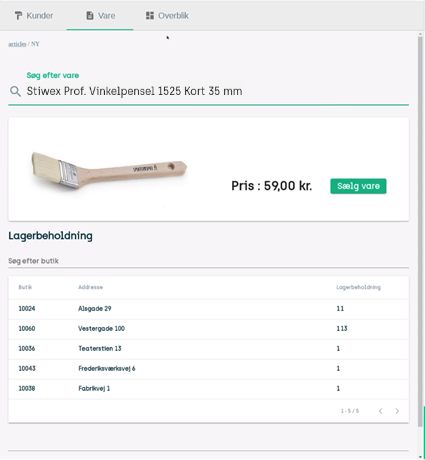
-
If required, tap Sell item to add the article to the journal (that's the area of the display where you build up the customer's purchase order when you scan or manually add articles)
To sell multiple units of the article, simply tap Sell item the required number of times, for example three times to sell three units of the article.
Related: Handle sales in 52ViKING POS
Related: Handle returns in 52ViKING POS
Related: 52ViKING POS till management (cash statements, etc.)
Related: 52ViKING POS dashboard
Related: Handle B2B customers in 52ViKING POS
© 2025 Fiftytwo A/S • Disclaimer
Last update: 12 December, 2025 10:02:03 CET
Share this page with your colleagues: